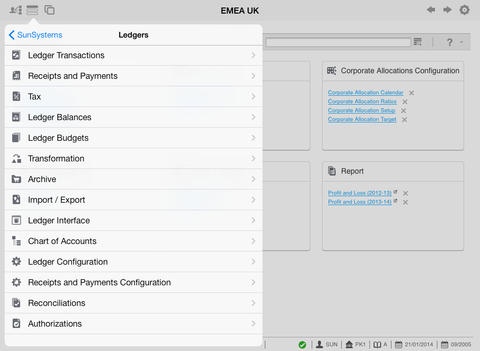Infor SunSystems 1.2.0
Free Version
Publisher Description
The Infor SunSystems mobile application (app) empowers you to perform your work on your mobile device anywhere, at any time, with no restrictions to the SunSystems business functionality and reports that you normally access. For example, you can start a ledger revaluation; run a ledger import; perform a journal inquiry; view the latest Profit and Loss report, or create customer details. These are just some examples of the business functionality available through your mobile device. Use SunSystems on the move, at the airport, in a board meeting or presentation, all in real time with up-to-date business data. As long as your SunSystems user Id has access to a business function, you can access that function from your mobile device through the SunSystems app. Session Management Resume directly where you left off with SunSystems session management. The SunSystems app on your mobile device allows you to resume all restorable sessions the next time you log in. So, for example, in the office you finish for the day, but plan to work on something that evening. Log in to SunSystems via your mobile device, and use the session carrousel to find and open SunSystems at exactly the same point at which you left it on your desktop. The in-app session carousel presents each restorable session as soon as you log in. Swipe left and right to view the full set of restorable sessions; tap to restore a session. Multiple Environments Configure and manage access to multiple SunSystems environments. The SunSystems app can connect your mobile device to as many SunSystems instances as required. For example, if you are a chief financial officer, with responsibilities over many financial entities or sites, logging into multiple systems at month end can be time consuming and cumbersome. Environment management allows you to create and save all connection and login details to multiple instances of SunSystems in one place, and even to be selected as Favourites. This helps to gain access to your financial system in a matter of seconds. Application Navigation The SunSystems app incorporates user-specific navigation of SunSystems, with the SunSystems menu options that are accessible to your user Id. Tap the menu icon to view the application menu, which includes your Favourites menu that you use on your desktop computer with any personalized menu selections that you have added. Full Reporting Generate high definition SunSystems reports in exactly the same way you do in the office, through SunSystems Reporting Services. Read these reports on your mobile device in the dedicated PDF viewer. Secure Access Security is controlled through normal means of secure remote access, for example, VPN and SunSystems Security. Note: By downloading this mobile application, You acknowledge to reading and agreeing to the corresponding end user license agreement.
Requires iOS 6.0 or later. Compatible with iPad.
About Infor SunSystems
Infor SunSystems is a free app for iOS published in the Office Suites & Tools list of apps, part of Business.
The company that develops Infor SunSystems is infor Global Solutions (Michigan), Inc.. The latest version released by its developer is 1.2.0. This app was rated by 1 users of our site and has an average rating of 4.5.
To install Infor SunSystems on your iOS device, just click the green Continue To App button above to start the installation process. The app is listed on our website since 2012-03-21 and was downloaded 865 times. We have already checked if the download link is safe, however for your own protection we recommend that you scan the downloaded app with your antivirus. Your antivirus may detect the Infor SunSystems as malware if the download link is broken.
How to install Infor SunSystems on your iOS device:
- Click on the Continue To App button on our website. This will redirect you to the App Store.
- Once the Infor SunSystems is shown in the iTunes listing of your iOS device, you can start its download and installation. Tap on the GET button to the right of the app to start downloading it.
- If you are not logged-in the iOS appstore app, you'll be prompted for your your Apple ID and/or password.
- After Infor SunSystems is downloaded, you'll see an INSTALL button to the right. Tap on it to start the actual installation of the iOS app.
- Once installation is finished you can tap on the OPEN button to start it. Its icon will also be added to your device home screen.